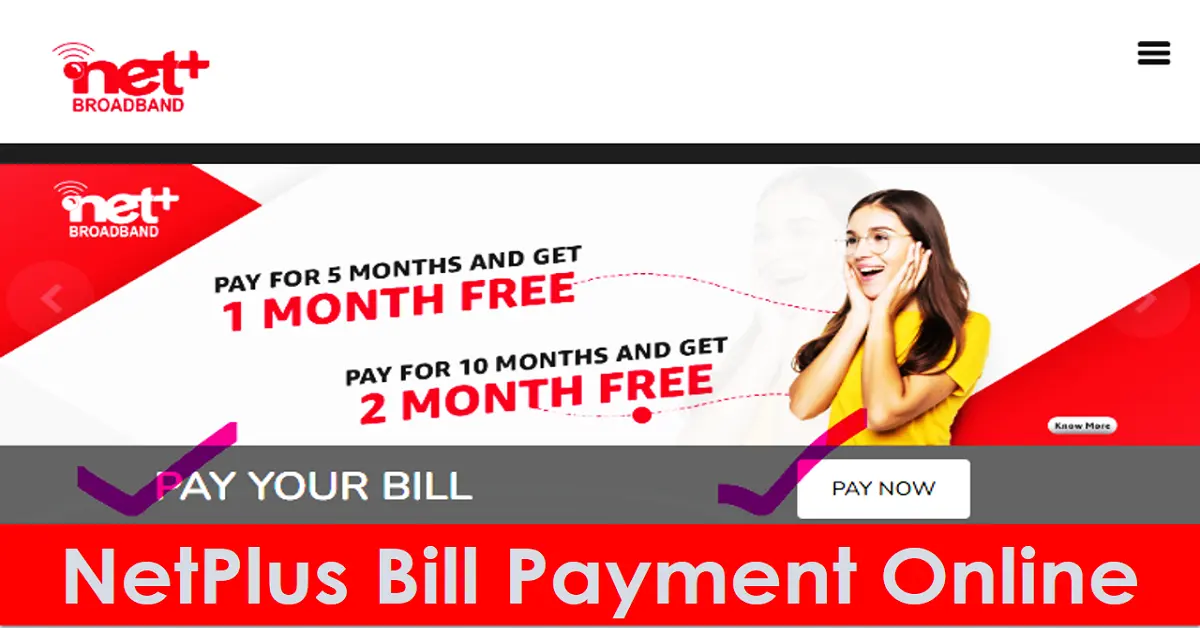This article will guide you about the Netplus Broadband Ludhiana- Pay Bill Online, netplus bill payment, netplus bill payment receipt, netplus quick payment check, and more.
Every people want to make easy payment without any hassle. read the complete guide about www.netplus.co.in online payment:
Netplus Bill Payment
| Organization | Netplus Broadband Services Pvt. Ltd |
| Service | Netplus bill payment and Quick Pay, check reciept |
| Location | India |
| Article | Netplus quick payment |
| NXT Digital Official Website | Netplus bill payment and Quick Pay, check receipt |
Netplus Bill Payment Online
You can pay your Netplus Broadband bill online by visiting the official website at netplus.co.in. Once you are on their website, you will see an option ‘Pay Your Bill’, and then you will see the interface with two options for postpaid and prepaid customers. If you don’t know whether you are a postpaid or prepaid customer, you can call the NetPlus help center. You can also pay your Netplus Broadband bill online at Airtel Payments Bank by visiting their website and navigating to the ‘Broadband’ section.
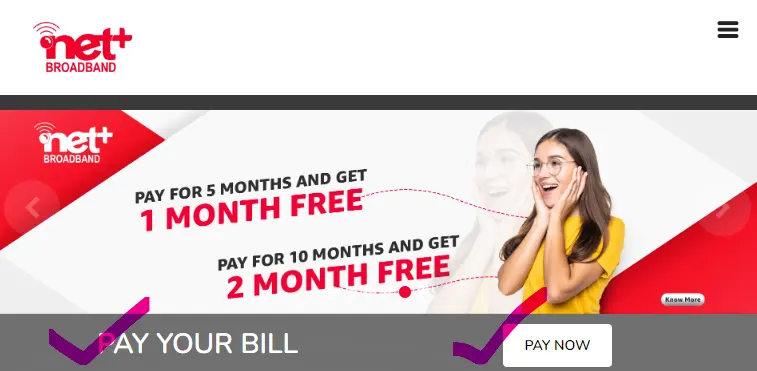
What are the payment options available?
There are several payment methods available for Netplus Broadband bill payment online.
You can pay your Netplus Broadband bill online via credit/debit card, Paytm app, PhonePe app, internet banking, MyRupee wallet, or other wallets (which are acceptable).
How To Pay Netplus Broadband Bill Online?
Follow the simple steps to pay your Netplus Broadband bill online. you need to go to the official net plus broadband portal at https://www.netplus.co.in/.
Steps to complete the netplus bill payment:
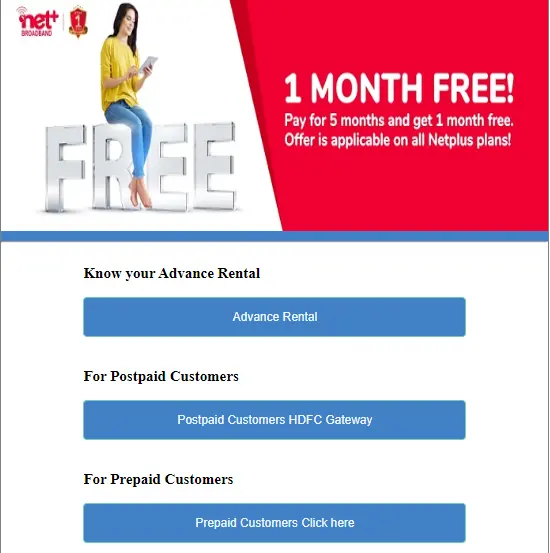
- Go to the official website of NetPlus.co.in.
- Click “Pay Now” in the PAY YOUR BILL section.
- You will see the Category such as:
- Know your Advance Rental
- For Postpaid Customers
- For Prepaid Customers
- Select a category you want to pay bills online on netplus.
- Enter your Customer ID or Billing ID, and click on the “Continue” button.
- Select the Payment methods like Credit / Debit Cards, Netbanking, UPI Wallet, etc.
- Click on Proceed to Complete your Payment.
Netplus Bill Payment Receipt
Once you have successfully completed payment for your Netplus broadband bill online, you will receive a payment confirmation message on your registered mobile number and email. This message will contain the transaction details, such as the amount paid, transaction ID, date, time, etc.
if you want to download or print a payment receipt for your netplus bill. you need to follow these steps:
- Go to the Netplus website (https://www.netplus.co.in/) and log in to your account using your registered mobile number and password.
- Click on the “Payment History” option from the menu.
- Select the payment for which you want to generate a receipt and click on the “Download Receipt” option.
- Your payment receipt will be downloaded as a PDF file, which you can save or print for your records.
Alternatively, you can view your bill receipt online from the View Bill section. How to do this:
- Open the Netplus broadband website.
- On Menu, Go to My Account>> View Bill.
- Login to your account and check the bill receipt and download it.
If you are facing any issues while generating the payment receipt or need any further assistance, you may contact the Netplus customer support team for assistance.
Netplus Quick Payment
To pay online netplus quick payment, follow the easy steps:
- Visit the official website of Netplus.
- Direct link https://netpay.netplus.co.in/index1.php.
- Go to “MyAccount” and then, click on” Quick Payment” from the menu bar.
- Enter your Billing ID or Account number.
- Click on “Continue To Pay”.
- Select a Payment Option such as Credit / Debit Cards, Netbanking, or UPI Wallet.
- Click to Proceed to make payment.
Netplus Quick Payment check
if you want to know how to check netplus quick payment, follow the steps below:
- Go to the official website NETPlus.
- On the homepage, click on MY Account >> View Bill.
- Enter your username and password to log in your account.
- Then, Check your netplus quick payment or Bill pay.
Netplus login
To login into Netplus broadband, you need to follow the steps below:
- Go to the netplus login page.
- Direct link – https://www.netplus.co.in/login.php
- Enter your username and password.
- Click on the Login button.
NetPlus payment not received
If you have made a payment but NetPlus has not received it, you can lodge a complaint through any of the contacts mentioned on their Contact Us page.
You can also check their refund policy, which states that if you have received the success confirmation but not received the credit for your bill payment or any other matter, you are welcome to lodge a complaint.
24 to 48 hours, however, it may take 4–7 working days for the concerned bank to post the credit to your account.
Netplus customer care number
Netplus customer care is available 24×7. You can call this number, +91-70875-70875, for any queries or assistance related to your Netplus broadband connection, such as billing and payment, technical issues, or service requests.
You can also contact the customer support team via email at customercare@netplus.co.in or through their website’s online chat support.
Additionally, you can visit the nearest Netplus broadband office for in-person assistance.
| Netplus phone number | +91 70875 70875 |
| customercare@netplus.co.in | |
| Email Address Level-2 | L2-customercare@netplus.co.in |
FAQs of Netplus Bill Payment
How to Know Billing ID on Netplus Broadband?
To know your Billing ID or account number, you must contact the call center at 70875-70875. They will help you get the billing ID for making an online payment.
How do I check my Netplus speed?
To test the speed of your internet connection on NetPlus (NET+), visit this link: https://my.netplus.ch/public/speedtest/. click on “Go” button. After that, you can see the PING, Download, Upload, and Jitter details on your screen.