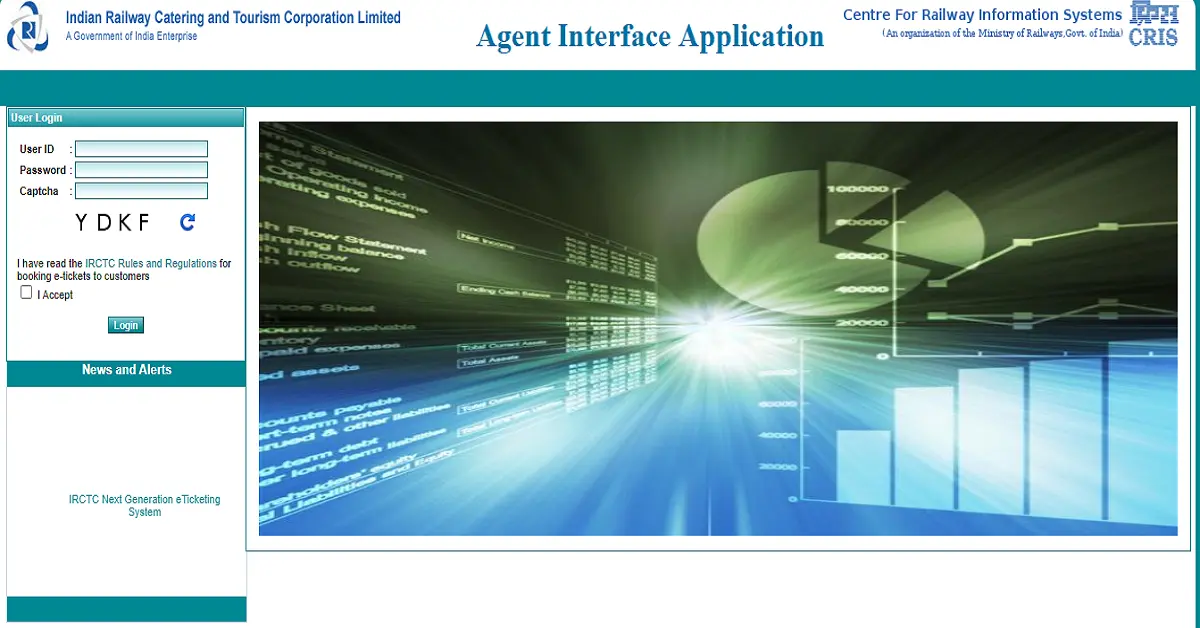
This guide will help to apply for IRCTC Agent Interface Application, irctc agent interface registration at operations.irctc.co.in. People can get an application process interface Agent on Indian Railway Catering & Tourism Corporation and more.
Agent Interface Application Operations.irctc.co.in
| Organisation | Indian Railway Catering and Tourism Corporation (IRCTC) |
| Service Name | Agent Interface Application |
| State & UT | All Over India |
| Website Link | https://www.operations.irctc.co.in/AgentInterface/loginHome.jsf |
Indian Railway Catering and Tourism Corporation (IRCTC)
Indian Railway Catering and Tourism Corporation (IRCTC) is an Indian public-sector undertaking that provides ticketing, catering, and tourism services for Indian Railways’ customers. IRCTC was founded on September 27, 1999 (23 years ago), is owned by the Government of India, and operates under the administrative control of the Ministry of Railways.
Details
| Founder | Ministry of Railways |
| Founded | 27 September 1999 |
| Headquarters | New Delhi |
How To Apply For IRCTC Agent Interface Application?
Follow the simple steps to apply for IRCTC Agent Interface:
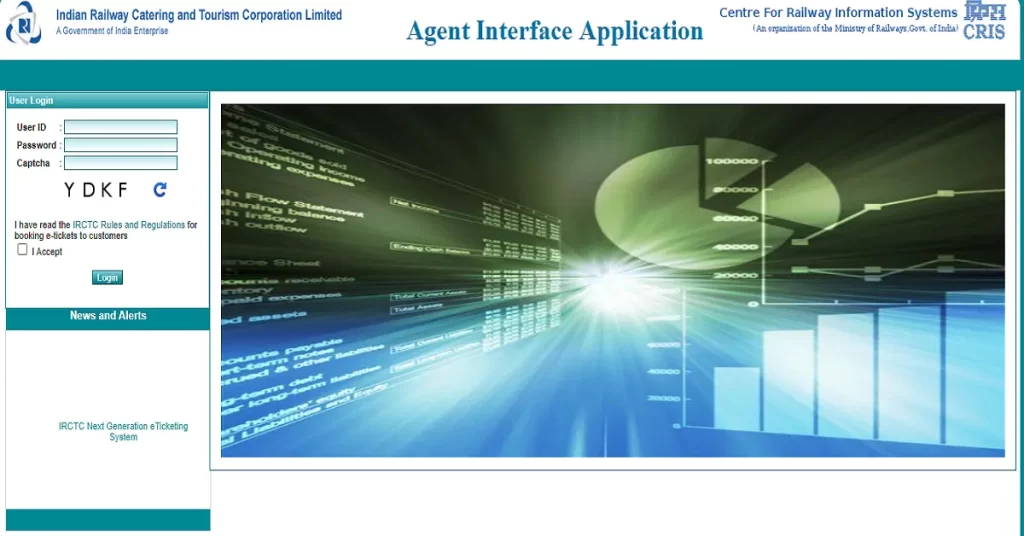
- Visit the Official Agent Interface Application.
- URL –https://operations.irctc.co.in/AgentInterface/loginHome.jsf
- Login to your account using your IRCTC User ID and Password (mailed by IRCTC to your registered email address).
You have to complete the next process with all the required details to complete the IRCTC Agent interface application form.
- You need to click on the “Search Ticket” link under the Enquiries menu, and Transaction details can be searched based on the PNR number and IRCTC Transaction ID.
- Click on the “Search Ticket link” to search ticket details based on PNR Number/Transaction ID.
- Then, enter the PNR number/Transaction ID to get the ticket details and print the ERS slip. Click on Print ticket to open the “ERS” page for printing.
- Under The Enquires Menu>> click on the cancel Ticket Status. The cancellation status of the e-ticket can be searched based on PNR Number, IRCTC transaction ID, and IRCTC Cancellation Transaction ID.
- Enter PNR Number / Transaction ID / Agent Cancellation ID, and click on Submit button.
- After that, the Canceled ticket is shown and the cancellation ID link has to be clicked to view the complete details of the cancellation.
- Click on the Check TDR Status link under Enquiries Menu to get TDR Status details based on PNR Number and Transaction ID.
PNR Status:
- Click on PNR Status to check the current status of PNR.
After That:
- Click on Change Profile Password to change login password of user (which is logged-in to Agent Interface application).
- The changed login password can be used for both logging into the e-ticketing application (new website –www.irctc.co.in) and the Agent Interface application (URL provided in point no.1).
- To change the RDS transaction password of the user (who is logged-in to the Agent Interface application), you need to click on change Txn Password.
For RDS:
- To view the successfully booked transactions done on a particular day, click on SubAgents menu option>> RDS Txn.
- Select the booking date and click on the Search button to view the list of successfully booked transactions.
- After selecting a particular date and clicking on the search button, a list of booking transactions will appear.
- To view the transaction details, click on the Transaction ID link in the above list.
IRCTC Registration
- Every Individual can register on IRCTC for free.
- For registration, users must have a valid mobile number and a valid email address is mandatory.
To complete the IRCTC User Registration, you need to simple steps below:
- Visit the official website of IRCTC.
2. Individual Registration:
- Enter all mandatory details such as:
- User ID*
- Password*
- Confirm Password*
- Security Question*
- Security Answer*
- Preferred Language*
3. Personal Details:
- Enter your Personal Details such as:
- First Name
- Middle Name(Optional)
- Last Name(Optional)
- Gender*
- Marital Status*
- Date Of Birth*
- Occupation*
- Aadhaar Card No (Optional)
- PAN Card(Optional)
- Country*
- Email*
- ISD-Mobile*
4. Residential Address:
- Enter the Residential Address such as:
- Flat/Door/Block No.*
- Street/Lane
- Area/Locality
- pin code*
- state*
- City/Town*
- Post Office*
- phone *
- Copy Residence to Office Address (Yes/No).
- Fill in the Captcha Code.
- Click on Submit Registration form.
5. After clicking on the “Submit” button a pop-up will appear as follows Images:
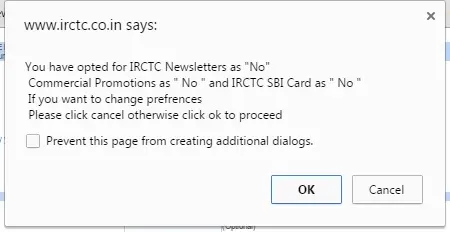
6. If the email id and mobile number entered by you are correct then click on the “OK” button to proceed for registration.
7. Click on the “Accept” button to accept the terms and conditions of irctc.co.in
8. After successful registration, please check your registered email for your user ID, password and activation link. you must check your registered mobile for the mobile verification code.
9. Then, Verify your Account with Emails and Mobile codes.
10. Finally, Login your account.
IRCTC login
To login into irctc, you can be done it by login id and password. follow the steps to complete the guide.
- Go to the official website of irctc at https://www.irctc.co.in.
- Click on the Login Button.
- Enter your Username and Password.
- Enter Captcha.
- Click on Login.
